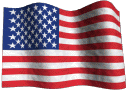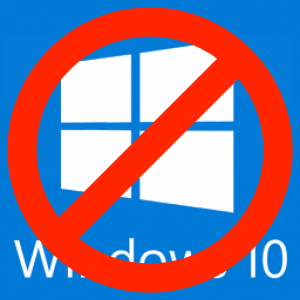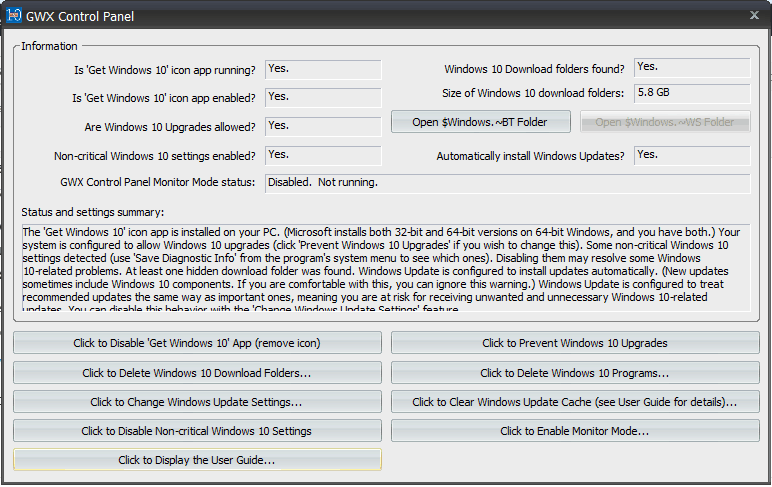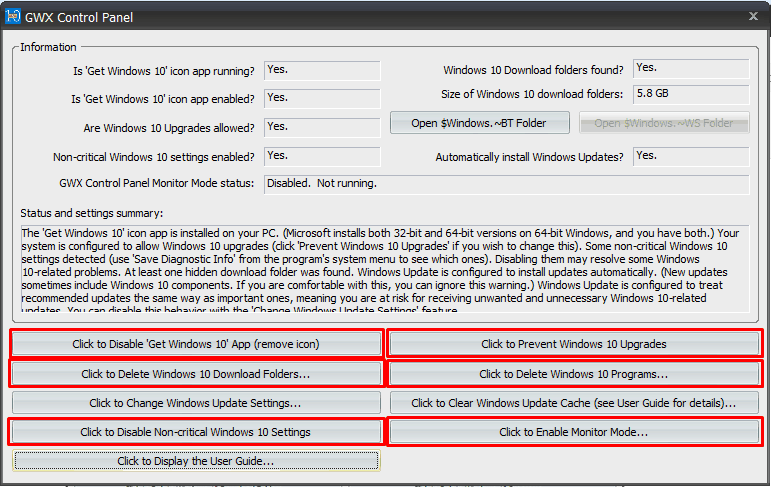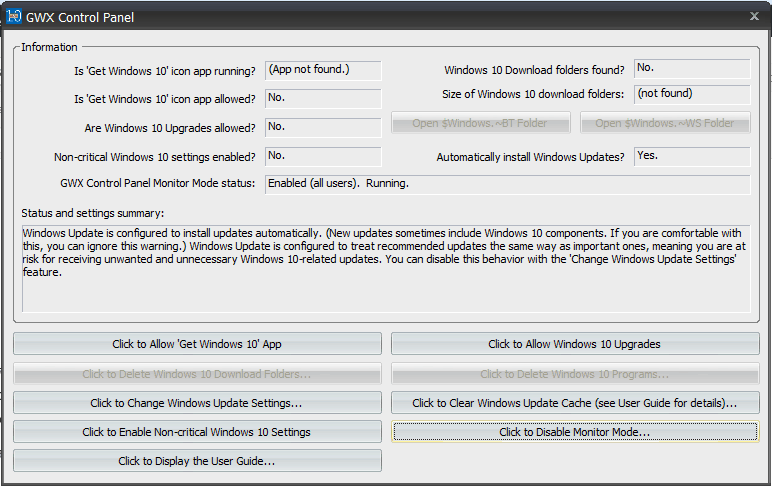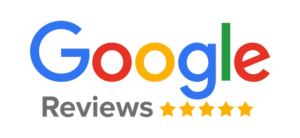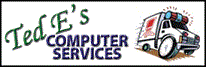Stop Unwanted Windows 10 Upgrades
People continue to experience hit and miss success with the free Windows 10 upgrade, often running into problems with certain programs no longer functioning, printers not working, and network file sharing breaking, to name a few. In some cases the Windows 10 upgrade installs so poorly that the user’s computer becomes non-bootable afterward. In light of these potential problems, many users are erring on the side of caution and avoiding the upgrade to Windows 10 altogether.
On a mission get users aboard the Windows 10 train, Microsoft has become very aggressive at pushing the Windows 10 upgrade on people by automatically scheduling the free upgrade for the user, who then has to deliberately go into the Get Windows 10 App and cancel the reservation. To make matters worse, Microsoft has resorted to sneaky tactics whereby clicking on the red “X” which would presumably cancel the automatic reservation actually authorized it!
For those who want to ensure that they do not start their computer one morning only to find out that they have unexpectedly received the free Windows 10 upgrade, I highly recommend a free piece of software that will disable and remove all Windows 10 updates called GWX Control Panel.
The setup and configuration of GWX Control Panel is very straightforward and simple. First, download and run the installer located here:
http://ultimateoutsider.com/downloads/GwxControlPanelSetup.exe
Walk through the setup wizard, and after clicking finish the program should open. Check the box to accept the terms of the agreement then click ‘Continue’. You will now see a screen that looks something like this:
I recommend selecting all of the options outlined here in red:
This will disable and remove the Get Windows 10 App and related files and prevent future Windows 10 upgrades. Enabling the Monitor Mode will inform you if anything Windows 10 related tries to sneak back in your computer in the future. I recommend leaving “Automatically install Windows Updates?” enabled.
After all options are selected the program display should look like this:
That’s it, you’re done and can rest assured that you will not receive the Windows 10 upgrade without your knowledge or permission!
~Ted Eiler