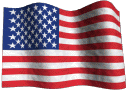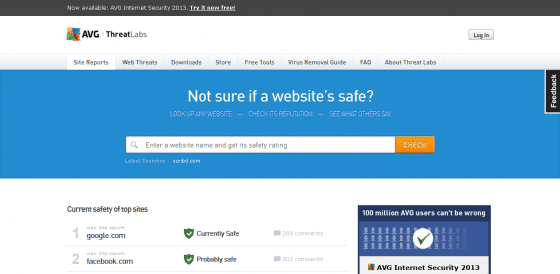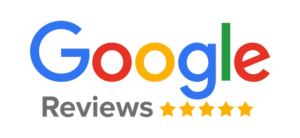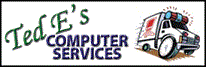Tips For Preventing Malware Infection

Malware is a general term for the whole gamut of undesirable software programs including viruses, worms, rootkits, trojan horses, spyware, and adware. Malware infections can slow down your computer, make it unresponsive, unusable, cause it to crash, annoy you with pop-ups and unsolicited advertisements, or possibly steal personal and sensitive information such as passwords or credit card numbers.
In short, malware infections are a real headache for affected users, and removal of them can be difficult and time consuming, even with current anti-malware software technology. The ideal situation for you is to avoid such infections in the first place. Although there is no program or practice that will remove all the risks of getting saddled with malware (get rid of your internet?), I can offer a handful of suggestions that will help improve your odds of successful prevention.
•
Being Smart About Your Online Behavior
On The Web: The single greatest factor in preventing malware infection is being careful about where you go on the web. There are some websites out there that can take advantage of an exploit or vulnerability in your system and install malware on your machine immediately when you click a link to visit it.
If you are unsure about the safety of a website, you can submit the website name to AVG Threatlabs to obtain a site report about its reputation:
http://www.avgthreatlabs.com/sitereports/
It is always best to get a heads up about the safety of a website before you visit it. Alternatively some anti-virus programs will install an add-on for your web browser that will check the query results of the major search search engines, displaying an icon next to each result indicating its safety.
When on a website, be extra careful about any solicitations or popups asking to install software or a plugin. Once you give a remote site permission to install software on your machine, the door is wide open for them to install whatever they’d like.
Before downloading a program from a safe website first make sure it is a program you can trust. Do a web search on the name of the program and check reviews from 3rd party websites about its safety. There are many programs (especially “free” ones) out there that will install adware or other undesirable software during the installation process.
Using Email: Email is a very common vector used for spreading malware. Don’t open emails from people you don’t know, delete them and any messages that appear to be spam.
Do not click on links inside emails or open attachments unless you are certain it is safe, as malicious emails commonly contain a virus as an email attachment or links to a website that will attempt to infect your machine when visited.
Do not assume that a message is safe simply because it is coming from someone you know. Be suspicious of an email from someone you know that contains unusual content or a questionable attachment. Their computer or email account may have been compromised by a hacker or piece of malware software that is sending spam messages to people in their address book.
Also, be on the lookout for phishing emails, which are messages supposedly from reputable sites such as your bank asking you to verify (give away) information. Log in to your institutional website directly (by opening your web browser program separately, not by clicking a link in the email) if you need to update any account information, or first call them on the phone directly to verify the validity of the email request.
•
Having the Right Up-To-Date Software
Keep Windows and Microsoft Applications Up-To-Date: Many updates for your Windows operating system and other Microsoft applications are patches that close discovered security holes, so it is important to stay up-to-date. By default, Windows is configured to download and install updates automatically, either at a specific time or when shutting down the computer.
To manually check for the latest updates, visit the Microsoft Windows update site using Internet Explorer at:
http://update.microsoft.com/windowsupdate/v6/default.aspx?ln=en-us
or
http://windowsupdate.microsoft.com/
Keep Your Internet Related Programs and Plugins Up-To-Date: Adobe Flash Player, Adobe Reader, and Java are some very common applications that are updated frequently to address security issues. When you see notifications to update Adobe or Java products, it is good to allow them to run when you get a chance.
To manually check for and install updates go to:
for Adobe Flash Player: http://get.adobe.com/flashplayer/
for Adobe Reader: http://get.adobe.com/reader/
for Java: http://www.java.com/en/download/index.jsp
If you use the alternative web browsers Mozilla Firefox or Google Chrome, browser updates under the current major versions are downloaded automatically by default, notifying you that a browser restart will be required for the updates to be installed.
To manually install the latest Firefox or Chrome browser go to:
for Mozilla Firefox: http://www.mozilla.org/en-US/firefox/new/
for Google Chrome: https://www.google.com/intl/en/chrome/browser/
Use a Firewall: A firewall will stop unsolicited inbound (and in some cases outbound) communication with your computer. Many Internet security programs come with a firewall, if yours does not, then use the built in Windows firewall (accessible in the control panel of Windows).
If you are using a wireless or wired router in your office or home, you actually have a very effective hardware firewall in place.
Install an Anti-Virus/Spyware/Malware Scanner: Most Anti-Virus programs today will actively monitor your computer for the presence of viruses, spyware and other types of malware. The majority of scanners are configured to update automatically in order to detect the latest threats.
Be sure to configure your anti-virus software to run a scheduled or idle time scan at least once per week, or run a manual scan ideally while you are away from the computer.
Keep Backups of Your Valuable Data: While backing up your important data isn’t going help you prevent an encounter with malware, you’ll be very thankful you did in the event of a system catastrophe resulting from a malware infection or otherwise (hardware/software failure, accidental deletion, other user negligence).
Your important data such as documents, pictures and music should be regularly backed up to a separate medium such as an external hard drive or flash drive. You can do this manually or by using special backup software configured to backup specific folders or file types automatically or on a schedule. Some newer external hard drives come with backup software that can be installed and configured.
Alternatively, you can use an online backup service such as Carbonite or Mozy, which will securely backup your important files to a remote server while connected to the internet.
•
Feeling Overwhelmed? I know this a lot to take in, but the process of preventing malware infection will become easier and more understandable over time as you establish good habits for using your computer safely. By proactively taking responsibility for your security online, you will prevent many future headaches!
-Ted Eiler
Computer Service and Repair Technician
www.tecs-onsite.com
800.993.TECS (8327)
262.327.0858
414.375.0858